I’ve got some fascinating updates for you from the world of Wear OS. It seems like Google has been gearing up to introduce a new grid-view app drawer, and I’m here to give you the lowdown on what this means for your smartwatch experience.
Currently, navigating through apps on Wear OS involves scrolling through a list, which can sometimes feel a bit clunky. But fear not, because Google is working on a solution: a sleek grid-view layout that will make finding your favorite apps a breeze.
With this new grid view, you’ll be able to see multiple apps at once in a tidy three-column display, making it quicker and easier to access what you need. Plus, who doesn’t love a more organized interface?
But here’s the kicker: app names won’t be displayed in this grid view, so you’ll need to rely on recognizing them by their icons. It’s a small trade-off for the convenience of the new layout, but something to keep in mind.
Now, let’s talk about Material You support. This exciting feature will allow for dynamic theming on your Wear OS device, giving you the ability to customize your watch face and system theme with a variety of preset color schemes. Think of it as a fresh coat of paint for your smartwatch!
It looks like these updates could be rolling out as soon as March 2024, so you won’t have to wait long to get your hands on them.
Now, I know what you’re thinking: how do I enable these features on my own device? Well, I’ve got you covered. Here’s a quick rundown of how to enable the grid-view app drawer on your Pixel Watch:
Ensure your Pixel Watch is fully updated.
Make sure you already have ADB installed on your computer
Enable Developer Options by tapping the “Build Number” on the watch in Settings > System > About > Versions.
In the Developer Options page, turn on “ADB debugging” and “Wireless debugging.”
Grab your watches IP address and Debug port after clicking “Pair new device”
Pair your watch with your computer via ADB: adb pair<IP Address>:<port>
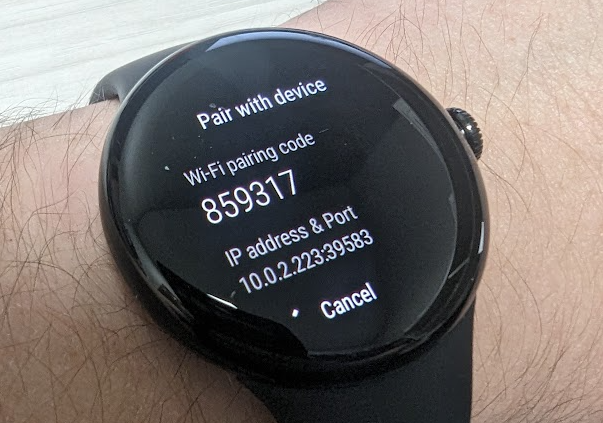
Then connect to the watch with adb connect <ip address>:<port> using the IP and Port found under the main Wireless debugging menu
Once connected, run the following command in your terminal/command prompt:
adb shell settings put global wear_launcher_ui_mode 1
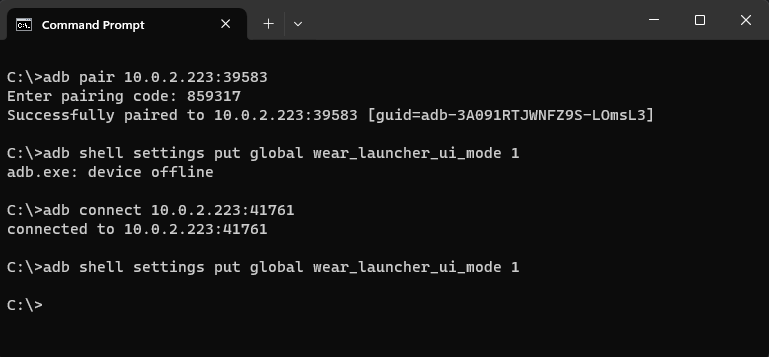
Voila! You should now see the new grid-view app drawer on your Pixel Watch.

Keep in mind that tinkering with device settings comes with its risks, so proceed with caution. But if you’re feeling adventurous, why not give it a try?