For Android enthusiasts looking to manage their device or dive into app development, ADB (Android Debug Bridge) and Fastboot are essential tools. However, it’s crucial to use the latest versions of these tools for compatibility with new devices and access to the latest features. While the 15 Seconds ADB Installer from Snoop05 on XDA Forums was (and possibly still is) a popular choice, it’s been noted to install outdated versions. Here’s an updated method to ensure you’re equipped with the latest tools.
Understanding ADB and Fastboot
ADB and Fastboot are command-line utilities that enhance your ability to manage Android devices from your PC. ADB facilitates various device management tasks, while Fastboot is essential for updating firmware.
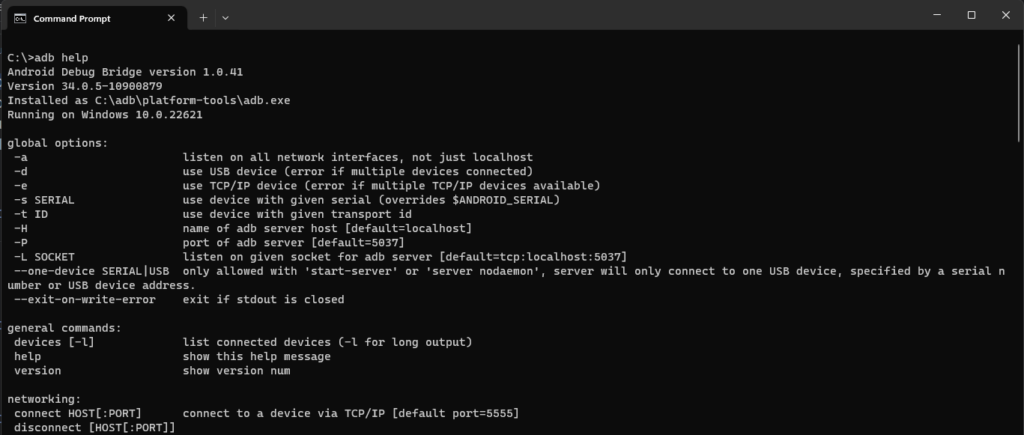
Installing ADB and Fastboot Directly
To bypass outdated installers, downloading the latest SDK Platform-Tools directly from the Android developer website is recommended. This guarantees the most up-to-date versions, supporting newer devices and functionalities.
- Download the Latest SDK Platform-Tools: Visit the Platform-Tools section on the Android developer website to download the package for your operating system.
- Extract the Package: Unzip the downloaded file to a convenient location on your PC, such as
C:\adb. This directory will serve as your base for ADB and Fastboot commands.
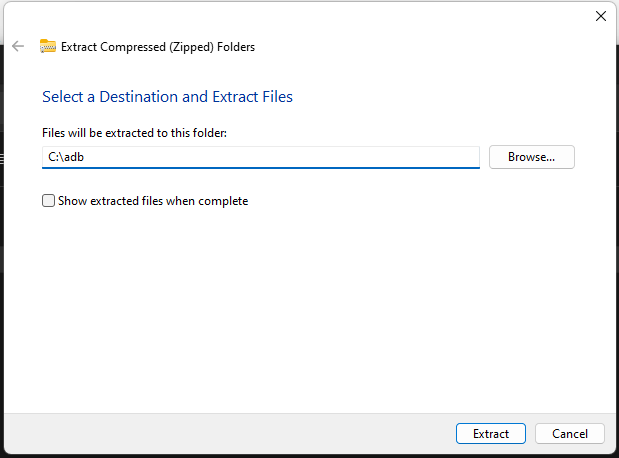
Setting Up Your Device
Enable Developer Mode: Go to Settings > About Phone > Tap Build Number 5 times
Enable USB Debugging: Found under Settings > System > Developer options this allows your PC to communicate with your Android device through ADB.
Connect Your Device: Plug your device into your PC using a USB cable and confirm any prompts on the device to allow USB debugging.
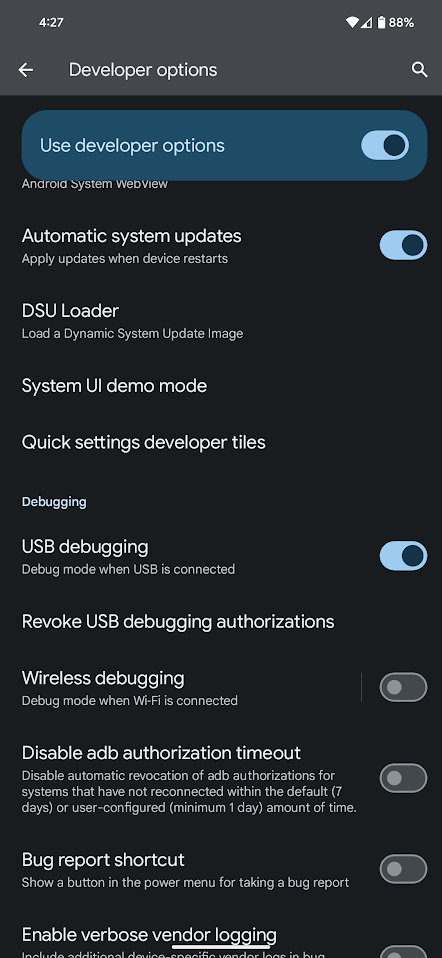
Verifying the Installation
Check the Installation: Open a Command Prompt window, navigate to your ADB directory (cd C:\adb\platform-tools), and run the following commands to ensure you’re running the latest versions:
adb --version
fastboot --version
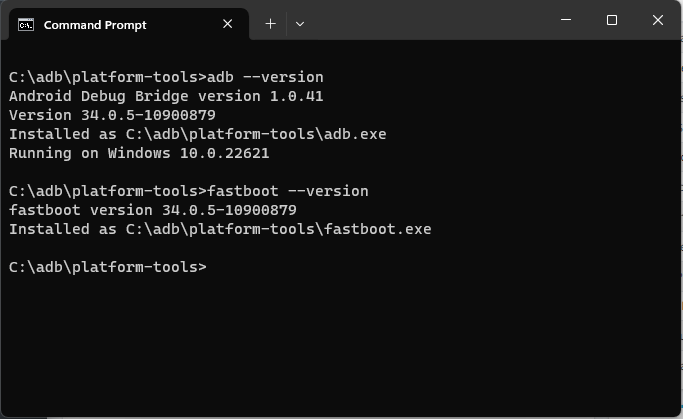
[optional] Configure ADB to be accessible from any directory: Go to Control Panel > System > Advanced system settings > Environment Variables… and click Edit on Path. Then click New and enter:
C:\adb\platform-tools
You will now be able to run adb –version from any command prompt without navigating to the ADB folder first.
Ready to Go
With the most current versions of ADB and Fastboot installed, you’re all set for device management, app installation, firmware flashing, and more.
Staying updated with the latest ADB and Fastboot versions is key for anyone looking to manage or develop on Android devices effectively. This setup ensures you’re equipped with the tools needed to stay in step with Android’s evolution, enhancing compatibility and functionality.
It’s worth mentioning that while we’ve covered the installation and verification of these tools, their application extends far beyond. For instance, simply running adb devices can show you a list of devices connected to your computer, demonstrating an immediate use of ADB in recognizing your Android device.
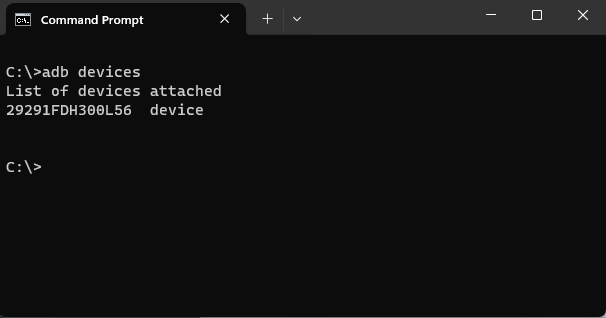
As you venture into using these powerful utilities, caution and knowledge go hand in hand. Familiarize yourself with the commands to safeguard your device from unintended modifications. Keeping your tools up-to-date positions you well for diving into development tasks or personalizing your device to match your needs.
One comment on “Installing ADB and Fastboot with Latest Tools [2024]”