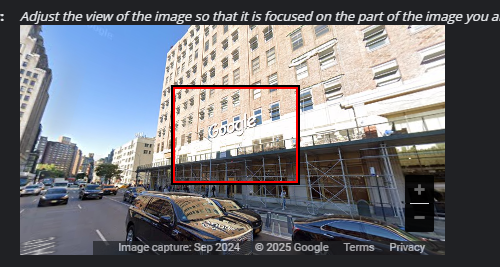For those looking to enhance their Asus Ally handheld gaming console, upgrading the built-in 512GB SSD to a larger capacity can offer a more expansive and enjoyable gaming experience. The process is surprisingly simple, and according to Asus, it does not void your warranty! Here’s how I upgraded to the largest available 2230 NVMe SSD I could find (2TB) and reinstalled Windows via cloud recovery.
The Ally comes equipped with a 512GB SSD, which is adequate for casual use, but serious gamers yearn for more. I chose to stick with the form factor of a 2230 NVMe SSD due to its compatibility and straightforward installation process without the need for extra modifications. Others have been able to fit a 2280 in the console with some extra mods.
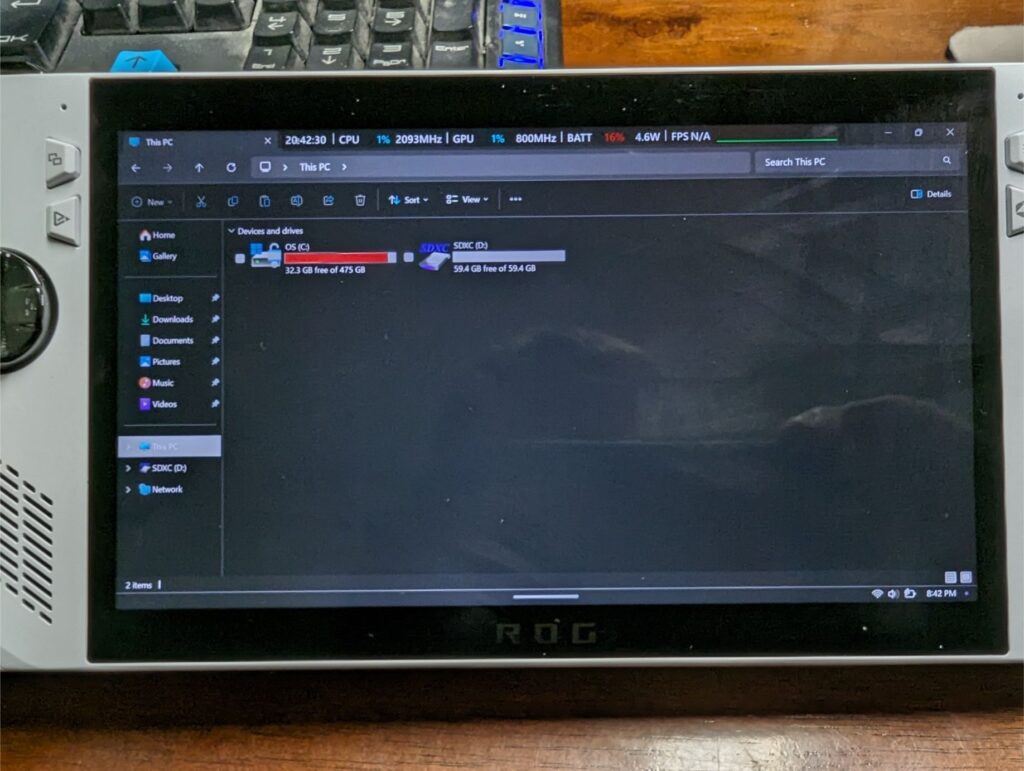
Make sure you have the right tools before you begin: a phillips #0 screwdriver and a plastic separating tool—or an old credit card will do. These will help you handle the delicate components without damage.
As an extra safety precaution, you should let your device’s battery drain below 25% before starting. A charged lithium‑ion battery may catch fire if damaged.
Switch off your Asus Ally and remove the back panel. This requires unscrewing six screws and gently using your plastic tool to pop off the back panel. The bottom middle screw is a captive screw, meaning it stays attached to the panel even when loosened, preventing it from getting lost during removal.


A 2TB NVMe 2230 SSD was selected for this upgrade, which offered ample space without the need for additional modifications that a 2280 size would entail. I went with a Silicon Power brand, but any 2230 drive should work.

First, disconnect the battery to ensure the device is entirely off. This is a crucial step to avoid any electrical mishaps. Then, remove the old SSD by unscrewing and gently wiggling it out. Align the new SSD with the slot and press it in. Don’t forget to screw it back down.

Now seated in its new home, the SSD was ready to bring new life to the console with increased storage capacity.
The cloud recovery feature is quite new to me, and differs from the traditional method of Windows installation via USB. Make sure your device is plugged in for the duration of this process to prevent it from powering off. To get into the BIOS, hold Volume Down and the Power Button at the same time while the device is off. Once in the BIOS, press Y to enter Advanced mode and select Asus Cloud Recovery.
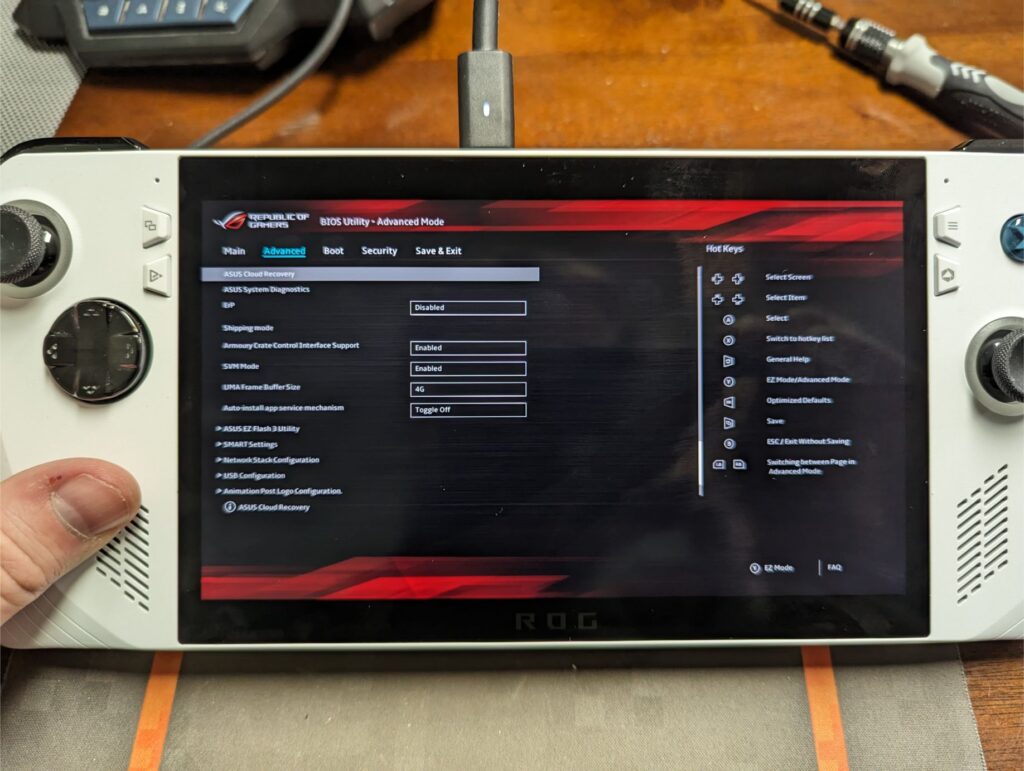
A stable internet connection and a lot of patience is required for downloading the necessary recovery files.
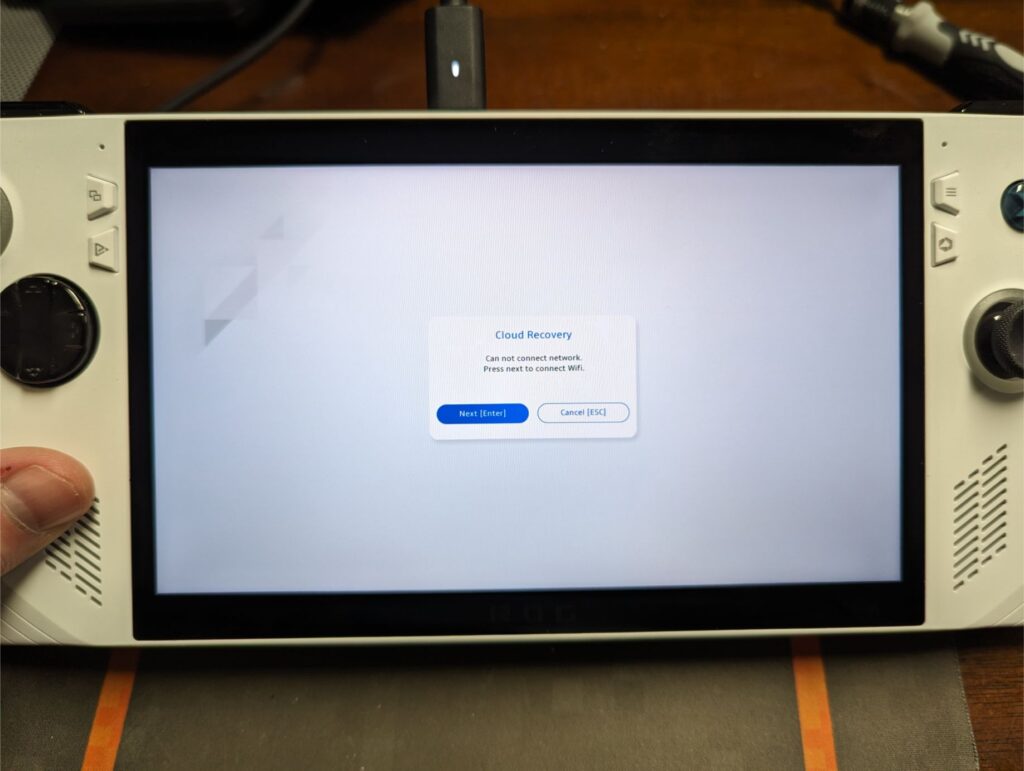
Follow the on-screen prompts to initiate the cloud recovery, which will fetch the necessary files from Asus’s servers.
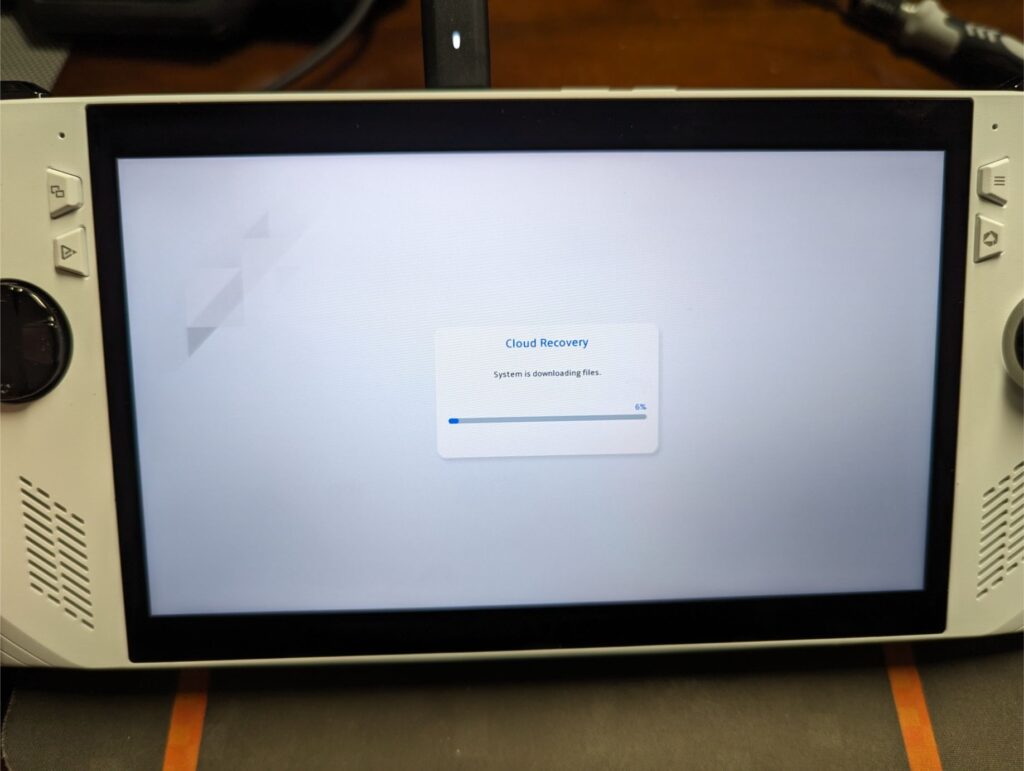
The download process can be slow. Patience is key as you wait for the progress bar to inch forward.
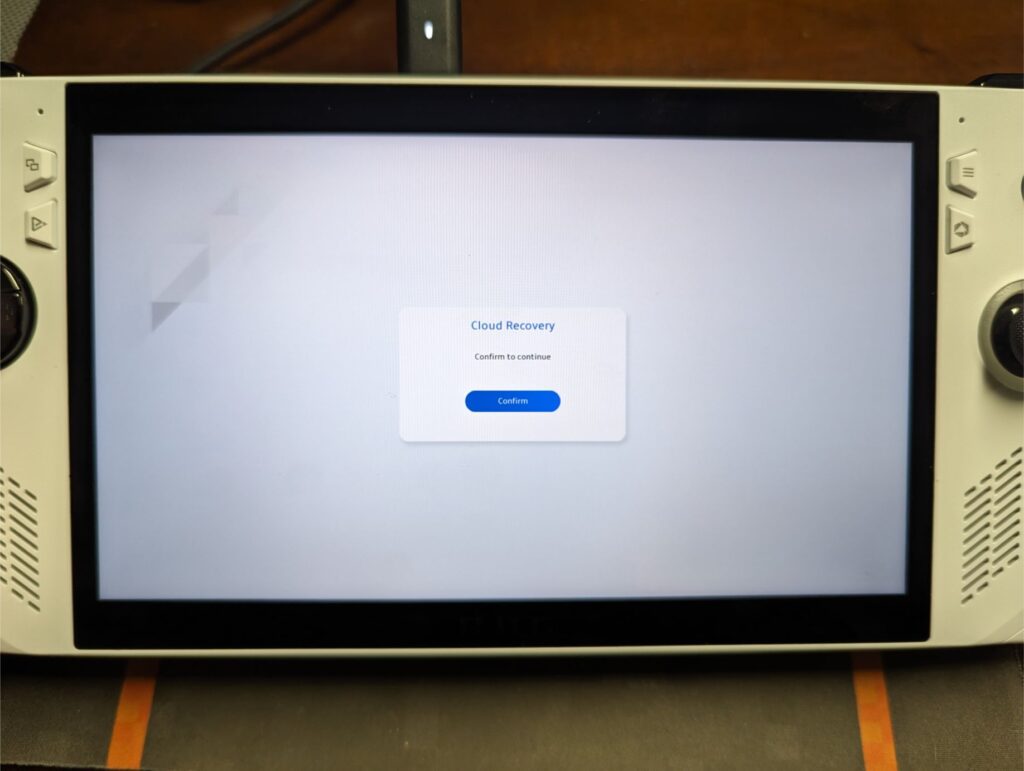
The system will reboot several times during the installation of Windows. It’s important not to interrupt these reboots and let the system handle the updates and setup on its own. There were a few times where the device booted into a Windows desktop, but that was still part of the automated setup. Just let it do its thing until you are asked for user input.
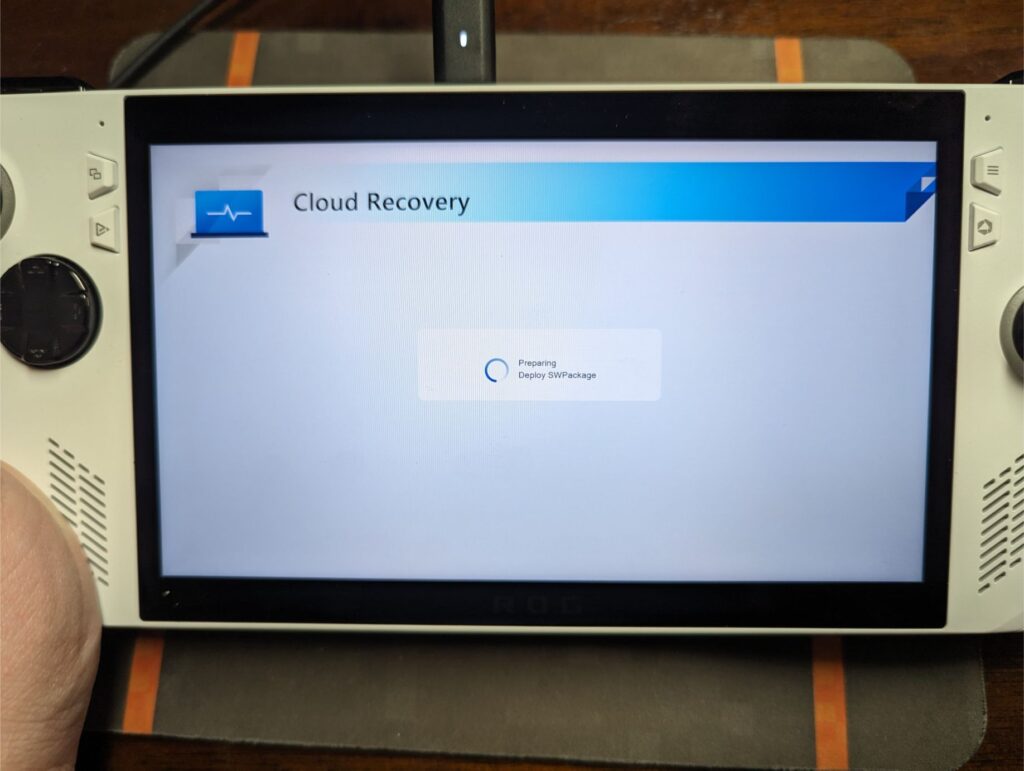
Eventually we reached the Windows setup stage. Running Windows Home edition of course wants a Microsoft account. There are still tricks to get around this. Before connected to Wifi (right at the language selection screen), pull up the on-screen keyboard and open command prompt with SHIFT + F10. Then simply type bypassnro
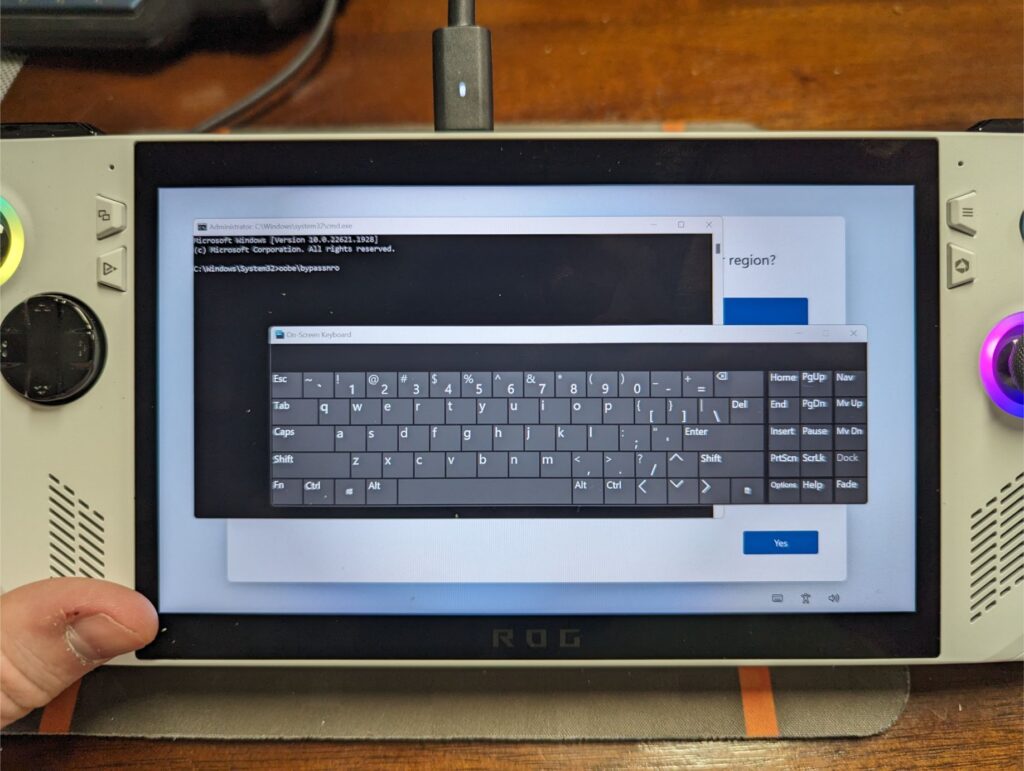
The Asus Ally now boasts a much larger 2TB SSD, ensuring that space is never a concern when it comes to installing the latest games. While I could have opted for a 2280 NVMe for even more space, the largest available 2230 NVMe was a balanced choice, offering a significant storage boost without the need for additional modifications or adapters.
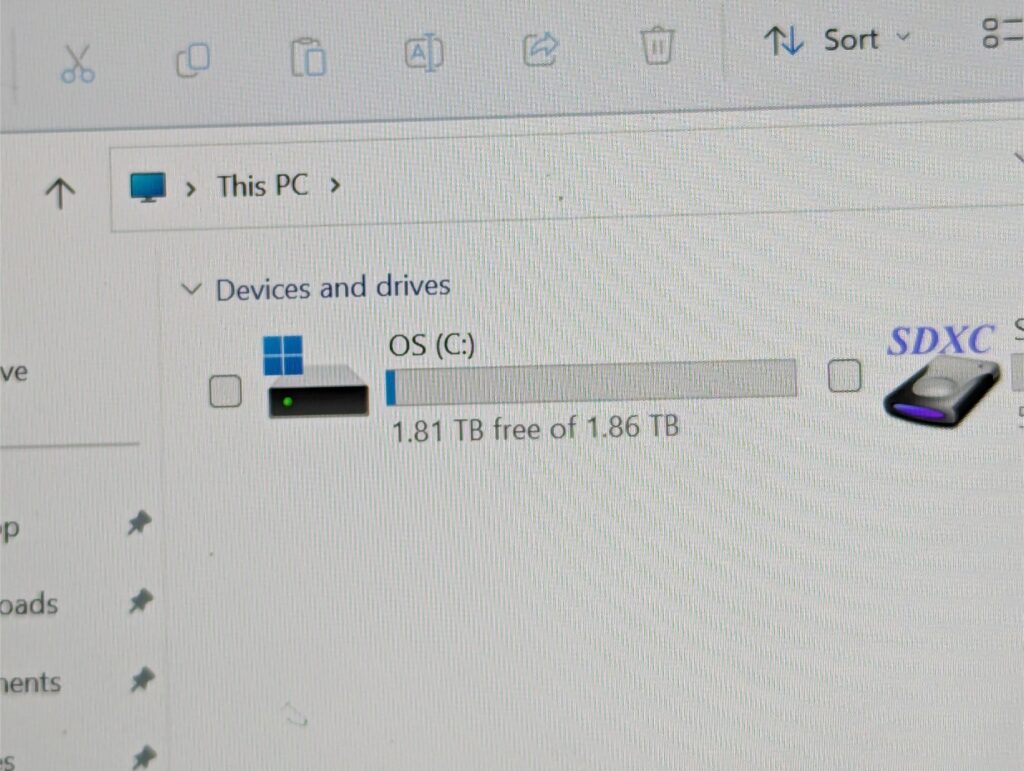
You can then finish setting up your Armory Crate and Command Center settings
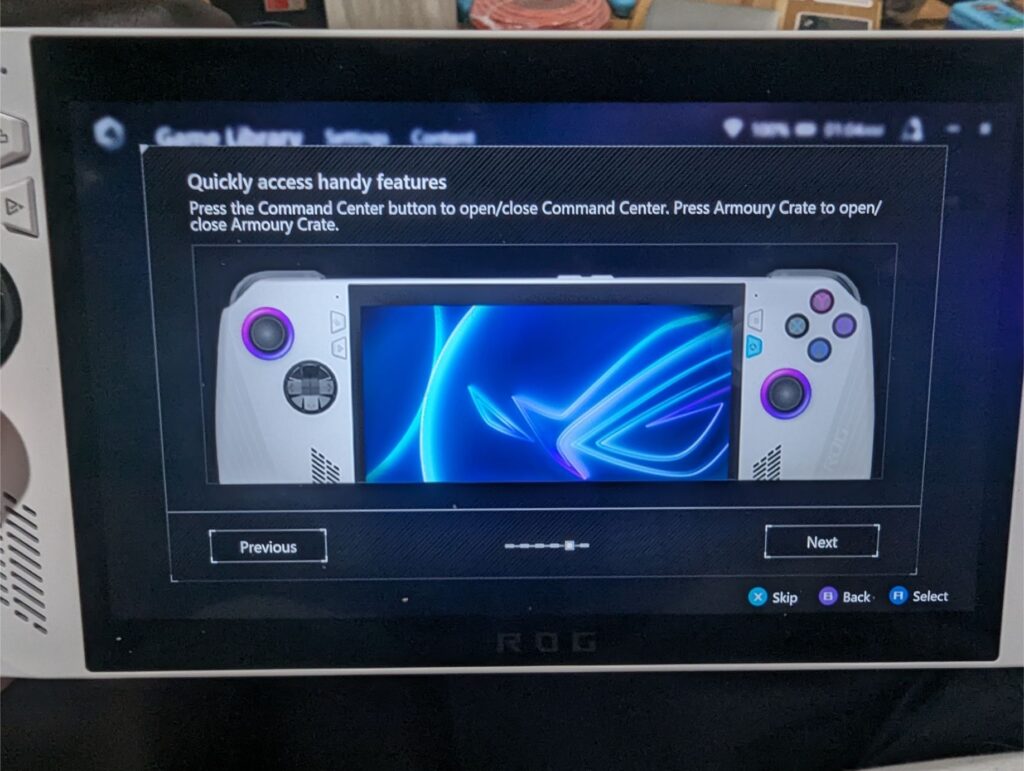
For those embarking on this upgrade, it’s crucial to approach the process with care and ensure a reliable internet connection for cloud recovery. The result will be a more capable gaming console, ready to tackle anything from indie games to AAA titles of your choice with ample space to spare.