Recently, I unboxed a brand-new Dell OptiPlex Micro PC, expecting a smooth setup. Instead, I was greeted by the a dreaded set of flashing lights: 3 amber and 1 white. Anyone in tech knows that flashing lights and no boot are usually never good signs. After a dive into Dell’s documentation (which was about as helpful as a chocolate coffee cup), I stumbled across some forum posts that pointed to a surprisingly simple culprit: a dead CMOS battery.
Normally, a dead CMOS battery just means your BIOS settings are reset, but these Dell machines take it to another level. Without a good battery, they refuse to boot altogether. So, I popped in a fresh CR2032, and voila – the PC sprang to life.

How to Replace the CMOS Battery (Yes, It’s That Simple)
- Power Off the PC and unplug it.
- Open the Case and locate the CMOS battery.
- Remove the Old Battery and insert a new CR2032.
- Power On the PC and see if the issue is resolved.

Sometimes, it’s the smallest things that cause the biggest headaches. Keep a few spare CR2032s handy – they’re worth their weight in gold when dealing with quirky issues like this.