Running Proxmox off an SSD or NVMe makes your UI snappy and boots lightning-fast. But if you’re on a consumer-grade drive, there’s a catch: these drives weren’t built for constant write-heavy workloads. Proxmox does a lot of logging, RRD data collection, and swap usage that can wear a cheap NVMe faster than you expect.
So, should you avoid it? In an ideal world, yes — enterprise SSDs have higher endurance and power-loss protection. In the real world, I run my homelab Proxmox on consumer NVMe anyway (don’t judge), and I just make a few smart tweaks to reduce unnecessary writes and keep the drive healthy longer.
Why consumer NVMe isn’t always the best choice
- Write endurance: Consumer NVMe may have a TBW (terabytes written) spec 5–10× lower than enterprise drives.
- No power-loss protection: A sudden outage can cause data corruption in caches.
- Thermal throttling: Under sustained I/O, consumer drives may heat up and slow down.
- Garbage collection wear: Heavy swap, logging, and RRD writes can eat into NAND life quickly.
If your homelab is low-traffic and you’re OK replacing the drive every few years, you can mitigate these issues with some quick Proxmox optimizations.
Recommended tweaks for SSD/NVMe installs
These are safe, supported changes that lower write amplification and extend your drive’s lifespan without hurting functionality.
1. Move RRD and journal data to RAM
RRD (round-robin database) stores CPU/memory usage graphs. By default, it writes to disk constantly. You can move it to tmpfs (RAM) so it only writes back periodically.
cat >> /etc/fstab <<'EOF'
tmpfs /var/lib/rrdcached tmpfs defaults,size=128M 0 0
EOF
systemctl stop rrdcached
rsync -a --delete /var/lib/rrdcached/ /tmp/rrdcached/
mount -a
systemctl start rrdcachedBonus: journal logs can also be moved to RAM. This reduces writes but means logs are lost after reboot — potentially fine for a homelab.
mkdir -p /etc/systemd/journald.conf.d
cat >/etc/systemd/journald.conf.d/volatile.conf <<EOF
[Journal]
Storage=volatile
EOF
systemctl restart systemd-journald2. Disable atime updates
By default, Linux updates the “last accessed” timestamp every time a file is read. Disabling this saves writes.
sed -i 's/errors=remount-ro/errors=remount-ro,noatime/' /etc/fstab
mount -o remount /3. Reduce swap usage
If your node has enough RAM, lower swappiness so Linux avoids swapping unless it’s absolutely needed.
echo 'vm.swappiness=10' > /etc/sysctl.d/99-swappiness.conf
sysctl --system4. Consider moving backups off the NVMe
Local backups can create huge write spikes. Use an HDD or NAS mount (or even better, use Proxmox Backup Server) for VM backups to keep wear off your primary drive.
5. Keep firmware updated
Many SSD/NVMe vendors fix performance and endurance bugs in firmware updates. Check the manufacturer’s site periodically.
Verification
mountshows/var/lib/rrdcachedand logs on tmpfscat /proc/sys/vm/swappinessreturns 10- Backups target non-NVMe storage
- Noatime is present in
/etc/fstab
Running Proxmox off a consumer NVMe isn’t “best practice,” but in a homelab it can be fast, cheap, and totally fine — if you reduce unnecessary writes. With these tweaks, you can squeeze years more life out of your SSD or NVMe and still enjoy the speed benefits.